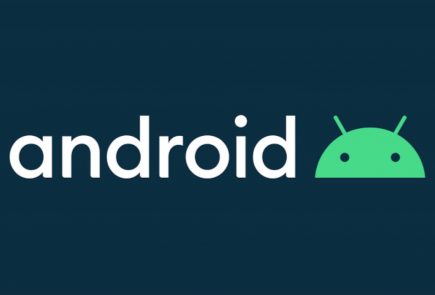DIY : How to Root Micromax Canvas 4 A210
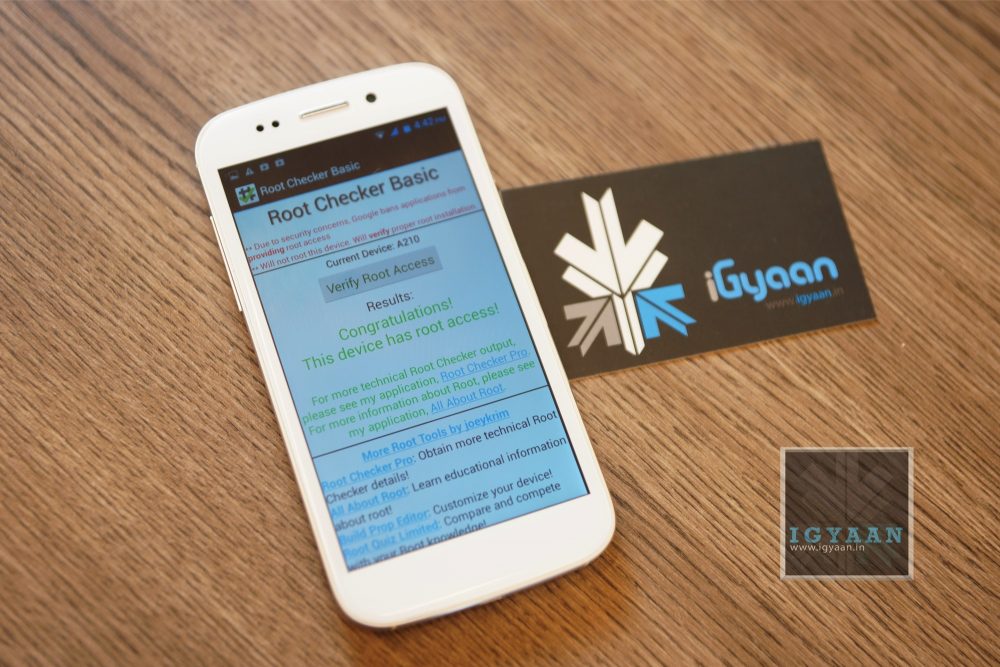
If you recently bought the new Micromax Canvas 4 A210 and need root access to download games or modify the OS?
Here is a quick method by iGyaan to Root Micromax Canvas 4 A210!
Simply follow the instructions below.
(Note : the following method will also work for the Micromax Canvas HD A116)
Here is what you need
- Micromax Canvas 4 A210 (For Sure)
- Windows PC/Laptop
- USB – MicroUSB Cable
- iGyaan Micromax Canvas Root File (based on Motochopper) (Right click and save)
- Patience and Perseverance
Root Micromax Canvas 4 A210
Step 1:
Make sure you phone is fully charged.
Step 2:
Enable USB debugging on your device.
Go to Settings > Development > USB debugging.
Disable Verify Apps over USB like shown above.
Not: If you don’t see the Development Panel, enable it by tapping several times on the Build Number in the Setting > About screen .
Once enabled connect your Canvas 4 to your PC via the USB cable. (make sure all the drivers for the phone are installed, this will happen automatically)
Step 3:
Download the iGyaan Root Tools zip file above and unzip them into a folder called “root” on the Desktop.
Step 4:
Open this new “root” folder and launch Run.bat and press Enter.

The Process will begin and your device may reboot several times, DO NOT REMOVE THE CABLE until the process is compete.
Once completed you will find “SuperSu” in the application list. You now know how to root the Micromax Canvas 4 A210.
UN Root Micromax Canvas 4
Simply Open SuperSU > Settings > Full Unroot
Your Micromax Canvas 4 A210 will reboot and Unroot.
Video
[youtube id=”R8VFEcmzCdw” width=”100%” height=”300px”]
Related Products