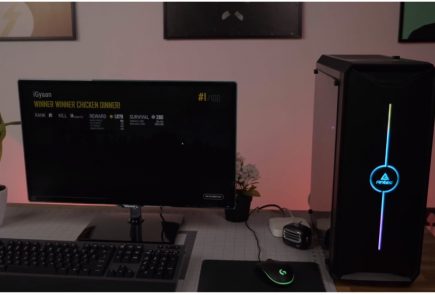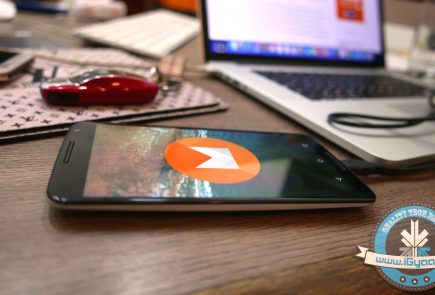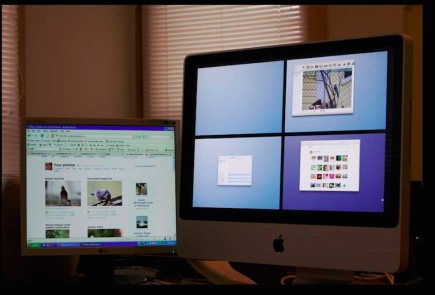Quick Tip: Sync Your iPod to a New Desktop Without Losing Music

Picture this: You’ve recently bought a new computer (the last one died out on you.) Once you sync your iPod to it, all your old songs vanish. Still aching from pains of your laptop dying, losing out on all the music you’ve collected through the years – might just be too much to handle.
There is an alternative, it’s quite a simple task to change the sync settings on your iPod. Here’s what you need to do:
| Things You’ll Need |
| [icon name=”square-o”] iTunes |
| [icon name=”square-o”] iPod |
Instructions
[icon type=”rectangle” size=”small” name=”e-check”]Download and install iTunes on the new computer.
[icon type=”rectangle” size=”small” name=”e-check”]Connect the iPod you’re syncing to the new computer using the player’s USB cable.
[icon type=”rectangle” size=”small” name=”e-check”]Open the iTunes software. Wait a few seconds and the name of the player will appear in the left iTunes column (under “Devices”). Click the iPod name.
[icon type=”rectangle” size=”small” name=”e-check”]Various tabs will appear listed near the top of the iTunes program
[icon type=”rectangle” size=”small” name=”e-check”]Click the “Summary” tab. Options will be visible in the middle of iTunes.
[icon type=”rectangle” size=”small” name=”e-check”]Click on the box that is positioned directly next to the “Manually manage music and videos” option.
[icon type=”rectangle” size=”small” name=”e-check”]Click the “Apply” button, found under the previous mentioned options. The iPod will sync to the new computer without any damage.