Early OnePlus 7 Pro Users Complain About A High Pitched Noise On Voice Calls

OnePlus launched its latest flagship smartphone, the OnePlus 7 Pro on the 14th of May. The device was announced alongside the regular OnePlus 7 and features top tier specifications at a comparatively lower price than similarly specced handsets. A few days ago, early buyers of the device complained about phantom touch issues while using certain applications. Now, reports of another problem, this time pertaining to a high pitched noise from the earpiece of the OnePlus 7 Pro have surfaced online.
OnePlus 7 Pro Earpiece Issue

As mentioned above, early buyers of the OnePlus 7 Pro have been reported to face issues while using the voice call function of the handset. Some users claim they hear a high pitched noise emanating from the earpiece of the device. Since the discovery, more users have started complaining about a similar problem on the official OnePlus forum. While this issue is most prevalent when on a voice call, in some cases the sound can still be heard even when the smartphone is on standby. Unfortunately, it is not known if the problem is with the global variant of the handset or just for a particular demographic.
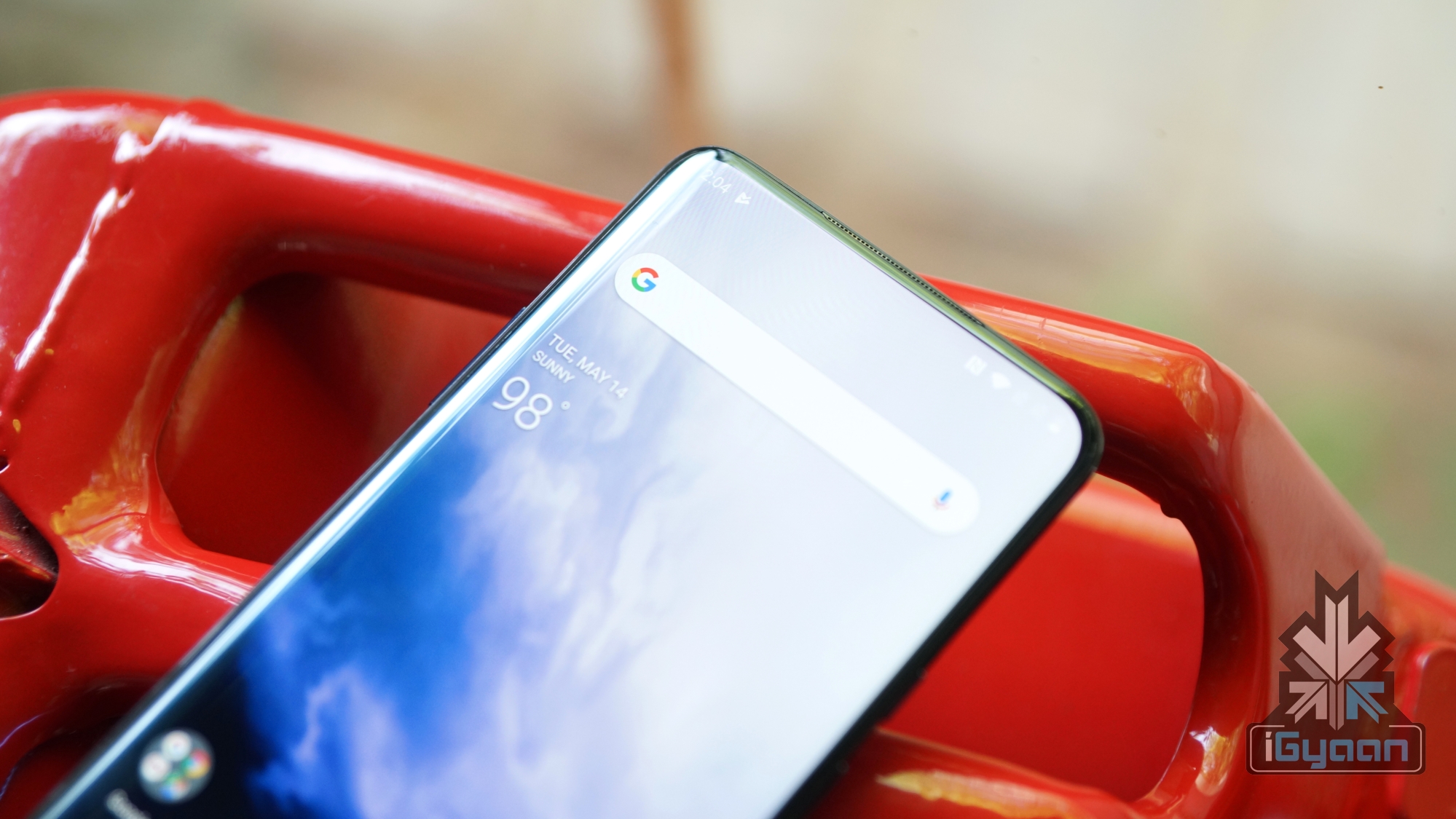
Also read: Oppo Reno Launched In India, Features 10x Lossless Zoom And Shark Fin Style Pop Up Camera
The problem with the earpiece of the OnePlus 7 Pro may be a software issue; as a user on the forum has claimed that they faced a similar issue with the OnePlus 3T which was launched in the year 2016. This problem apparently dissolved after a software update seeded by the company. It is thus believed OnePlus, as soon as it acknowledges the issue, will push an Over The Air (OTA) update to fix it. A temporary fix of the noise from the earpiece is claimed to be turning off the Wi-Fi of the smartphone. It can be done either through the notification toggle or by going into Settings, navigating to the Network and Internet option and disabling Wi-Fi.






















