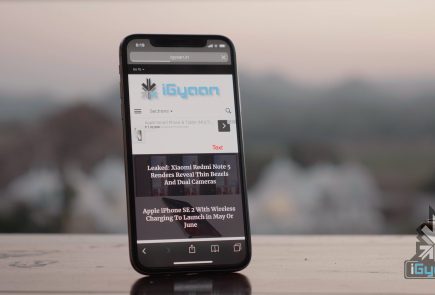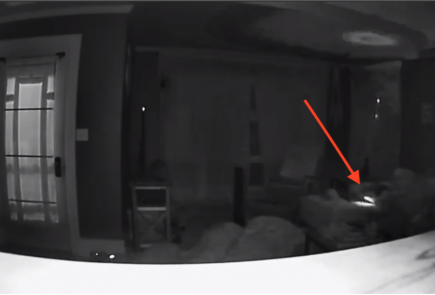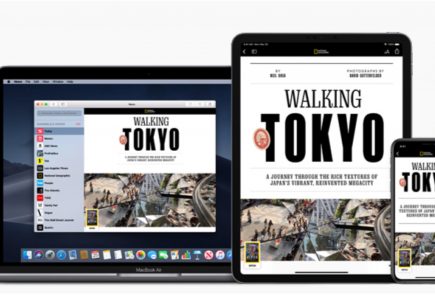iOS 16 Public Beta Has Arrived, And Here’s How You Can Download It Right Now
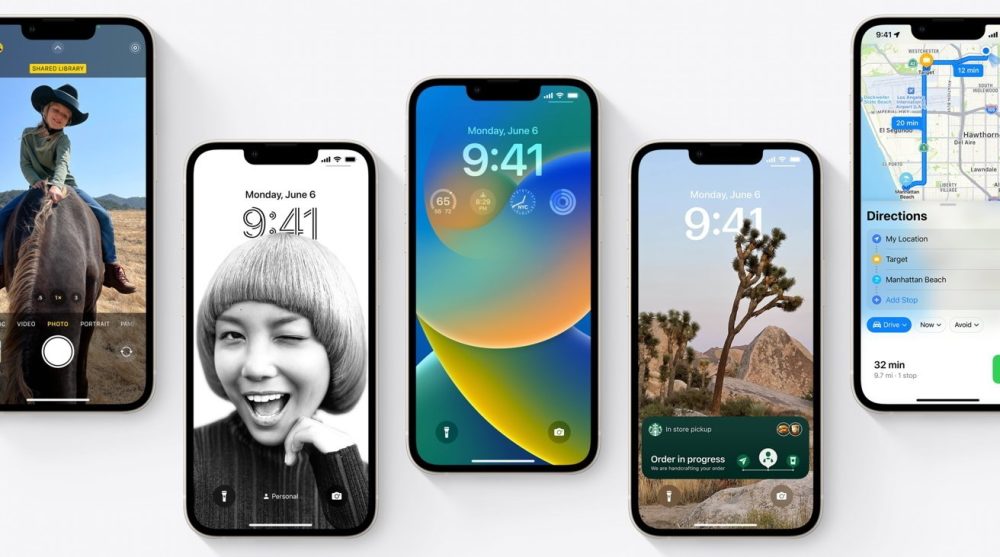
Apple released the latest iOS 16 developer beta last month during WWDC 2022. However, since developer betas require an Apple Developer Program membership and the OS is not considered stable, not many download it. Beta software is also not recommended for daily use as it can be super buggy and problematic. Apple has just launched the public beta for iOS 16, which is free and should be a bit more stable, since it is designed for public testing. All one has to do is sign up to the Apple Beta Software program, enrol your device and install the config file to get iOS 16 on your device.
Here’s how you can update your iPhone to iOS 16.
Do note that you should take the necessary precautions before updating like backing up your device if you want to roll back to iOS 15.
Step 1: Sign up for Apple Beta Software Program
After backing up your device, here are the steps you should follow
- Go to the Apple Beta Software Program website on your iPhone.
- Tap on the Sign-Up button at the bottom of the page.
- You can use either Touch ID or Face ID to login into the Apple ID attached to your iPhone.
- Read and accept the Apple Beta Software Program Agreement.
On the next page, scroll to the bottom to Get Started enroll your iOS device, which should be hyperlinked. This will take you to another page, where Apple will give you everything you need to do to download and install iOS 16 public beta on your iPhone.
Step 2: Installing the iOS 16 public beta configuration profile
Once you scroll down the page, you’ll reach a section called Install Profile. You will need to install a configuration profile on your iPhone if you want to download and install the iOS 16 public beta to your device.
A configuration profile basically allows a third party to manage your device, Apple in this scenario. While one can have valid concerns about whether this is a privacy breach or not, this configuration profile simply allows Apple to deliver and manage the iOS 16 public beta on your iPhone.
To install the profile, click on the blue Download profile button and then tap Allow in the following pop-up prompt. After that, go to the Settings app and click Profile Download at the top of the page, after which it should you a window for the iOS 16 public beta configuration profile. Click install, enter your passcode and further follow onscreen instructions. Finally, restart your phone to get the OTA iOS 16 public beta update.
Step 3: Download and install iOS 16 public beta
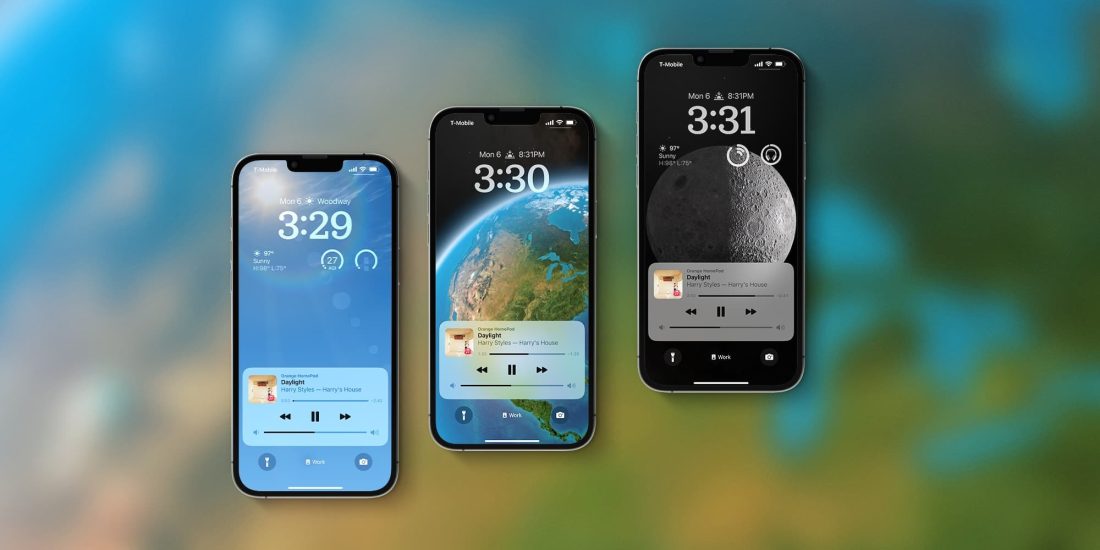
After your iPhone boots up, go to Settings > General> Software Update, hit Download and Install and enter your passcode to begin the process of updating to iOS 16 public beta. If for some reason you do not see the Download and Install option, try waiting for a short while or clear some of your memory to make space.
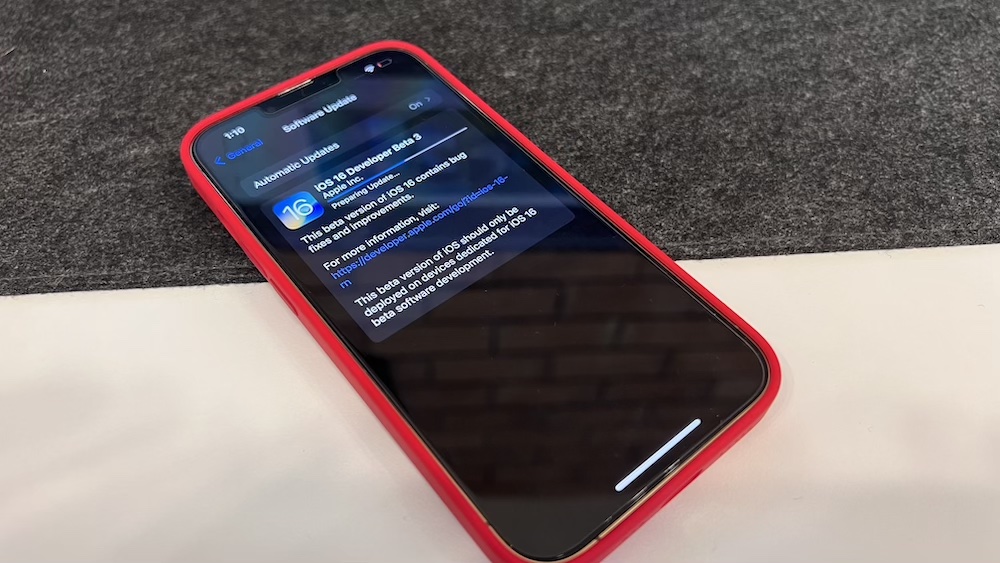
You won’t be able to download and install iOS 16 on your device if you don’t have enough internal memory. Once everything is sorted, you should be seeing a loading bar that will show the estimated time of download. After the download is complete, reboot your device and wait for iOS 16 public beta to install. Once your iPhone is booted up, you should be seeing the new iOS 16 public beta running on your device.