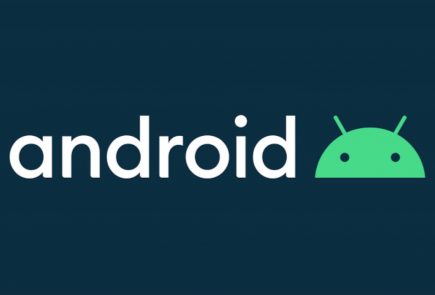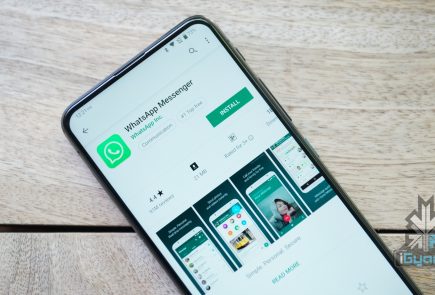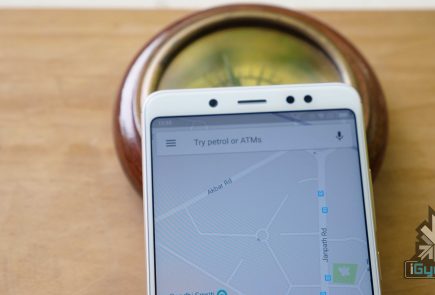Fake Update App Fools 10 Million Samsung Galaxy Owners

The Google Play Store has been subjected to multiple incidents for unknowingly circulating applications that are ridden with malware or adware. In the lookout for the latest firmware updates, 10 Million Samsung Galaxy smartphone owners downloaded a fake app from the Play Store.
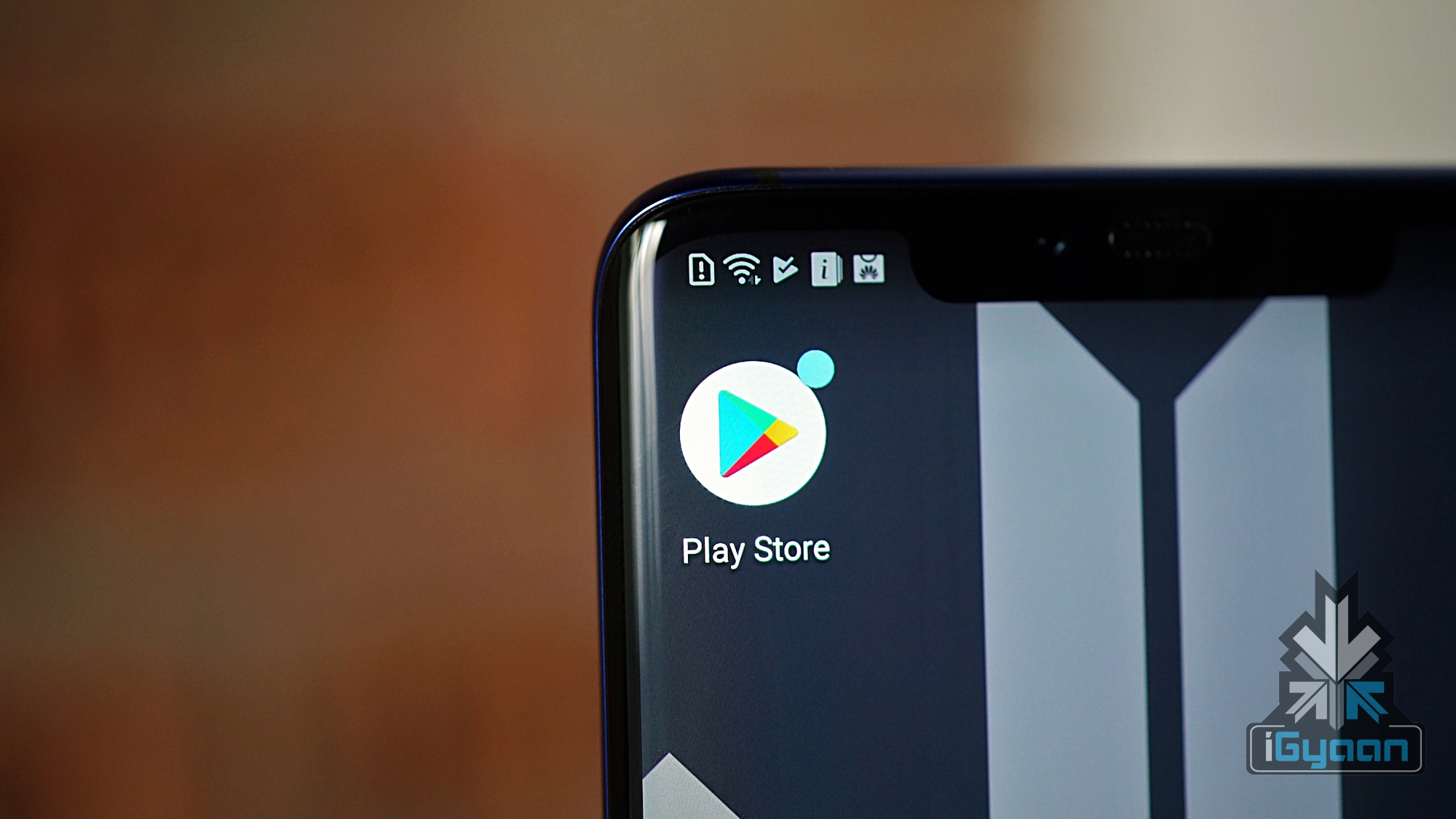 The “Updates For Samsung” application which has now been taken down from the Play Store is not affiliated with Samsung (yet distributing their firmware). Shockingly, the application offered an annual subscription of US $ 34.99 in exchange for allowing users to download the latest software updates in exchange for high-speed downloads which are freely available in fact (explained later).
The “Updates For Samsung” application which has now been taken down from the Play Store is not affiliated with Samsung (yet distributing their firmware). Shockingly, the application offered an annual subscription of US $ 34.99 in exchange for allowing users to download the latest software updates in exchange for high-speed downloads which are freely available in fact (explained later). 
Besides, the “Updates For Samsung” app did provide free updates but the downloads were capped to 56 kbps. Therefore, it would take days or even weeks to download an update package which would not weigh more than 2 GB. Hence, a large number of users fell for the trap and ended up paying for the subscription.
Adding further to the list of concerns is the fact that payments made to purchase a subscription on “Updates For Samsung” were processed through the companies own website and not Google Play which is usually a case.
Furthermore, the “Updates For Samsung” application was loaded with adware and some users complained that it was extremely resource hungry. One user wrote that it could bring the flagship grade Galaxy S10 to a grinding halt which would require a reboot to return to a functional stage. 
In case you did not know, every Samsung smartphone has a built-in update checker which can be used to install the latest firmware update without any additional cost. Following is the method that will allow you to check and update your Samsung Galaxy smartphone:
- Find the Settings app among your listed apps and open it.
- Look for Software Update in the search tab.
- Click Check For Updates
- Scroll through Settings and click on Software Update.
- If an update is available, click Download.
- Once downloaded, press install.
Installing an OTA (Over The Air) update can usually take anywhere between 10 minutes to an hour. Even longer in an rare case.
Also Read: Redmi K20 Pro Indian Price Leaks, Starts At Rs 24,999
Make sure your device is charged enough to run through the complete installation process or keep it connected to a wall charger.
Never press any buttons while the software update is in progress as this can lead to a bricked device.