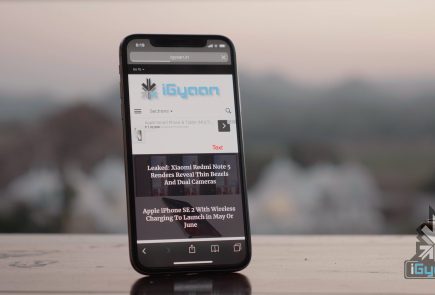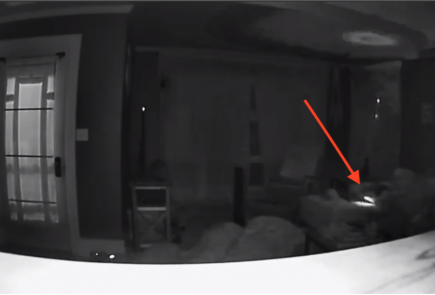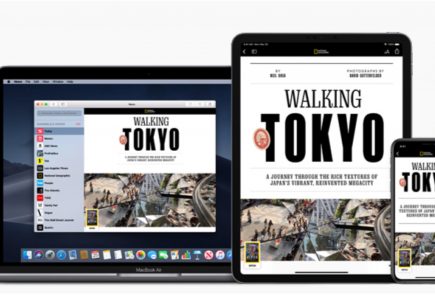iOS 13 and iPadOS Public Beta Released: How To Install

Apple announced new versions of its operating systems for all of its devices earlier this month at the World Wide Developer’s Conference (WWDC). These include the new version of the iPhone operating system, iOS 13; a brand new OS for iPads, iPadOS and an upgraded MacOS called MacOS Catalina.
While the aforementioned software were available to download in developers beta; it was only possible if the user was signed up to the Apple’s developer program. On 24th of June however, the company has released the first public betas for all the operating systems. This means they can be download by anyone owning a compatible device. Here is a step by step guide on how to download the beta software of the iOS 13, iPadOS and MacOS.
iOS 13 Public Beta
The iOS 13 as mentioned above, will be the latest software available for the Apple iPhone starting the iPhone 6s series. It promises many noticeable improvements over its predecessor, iOS 12. The latest software has a system-wide dark mode, which as the name suggests turns many areas of the User Interface dark. This is aimed at preserving battery life in OLED iPhones and will look more pleasing at night. It also supports multiple AirPods pairing to share music between iPhones.
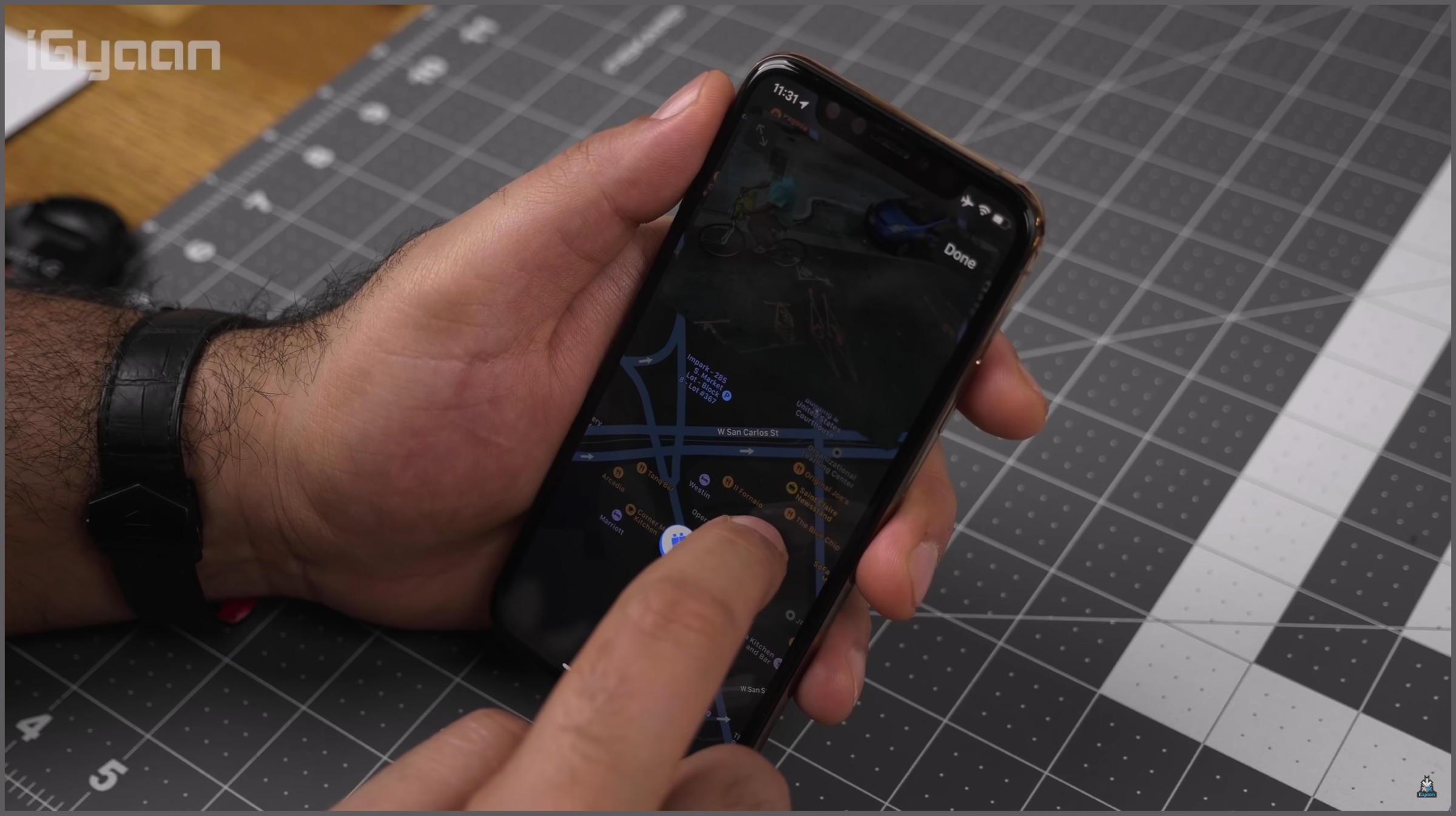
More improvements on the iOS 13 include a new swipe gesture for keyboard, overhauled Reminders and Maps apps and performance improvements over iOS 12. Apple claims a 30 percent speed increase for FaceID in supported iPhones and smaller app update size. Overall, iOS 13 is a significant update for the software, however, if you plan on installing it; please be wary that it is still in beta and there may be some bugs that will be needed to iron out. Here is how you can install the iOS 13 Public Beta.
- Head over to the Apple Beta Software Program by clicking here from Safari on your iPhone. (It doesn’t work with any other browser)
- Sign in to your Apple account if you have not done it already.
- Click on “Enroll Your Devices” on the top of the webpage.
- Click on the “iOS” tab, this will make a reminder pop up on your screen to ensure your phone backup is complete. This will be needed if you plan on downgrading later.
- Select the option “Download Profile” on the next page, this will bring another pop-up saying the website wants to download the file. Click on Allow.
- Open the Settings app on your iPhone, select the section “Profile Downloaded” and then you can install the iOS 13 Beta.
iPadOS Public Beta
The iPadOS is an overhauled version of iOS 13 that is designed while keeping the iPad in mind. The iPadOS targets the iPad Pro and takes it one step closer to making it a full fledged computer. Many new features have been taken from the iOS 13 like the Dark Mode and new Reminders and Maps applications. It adds a redesigned home screen with widget support, new multi tasking features. The latency in the Apple Pencil has also been greatly reduced and there are new gestures for screenshots, editing text etc.
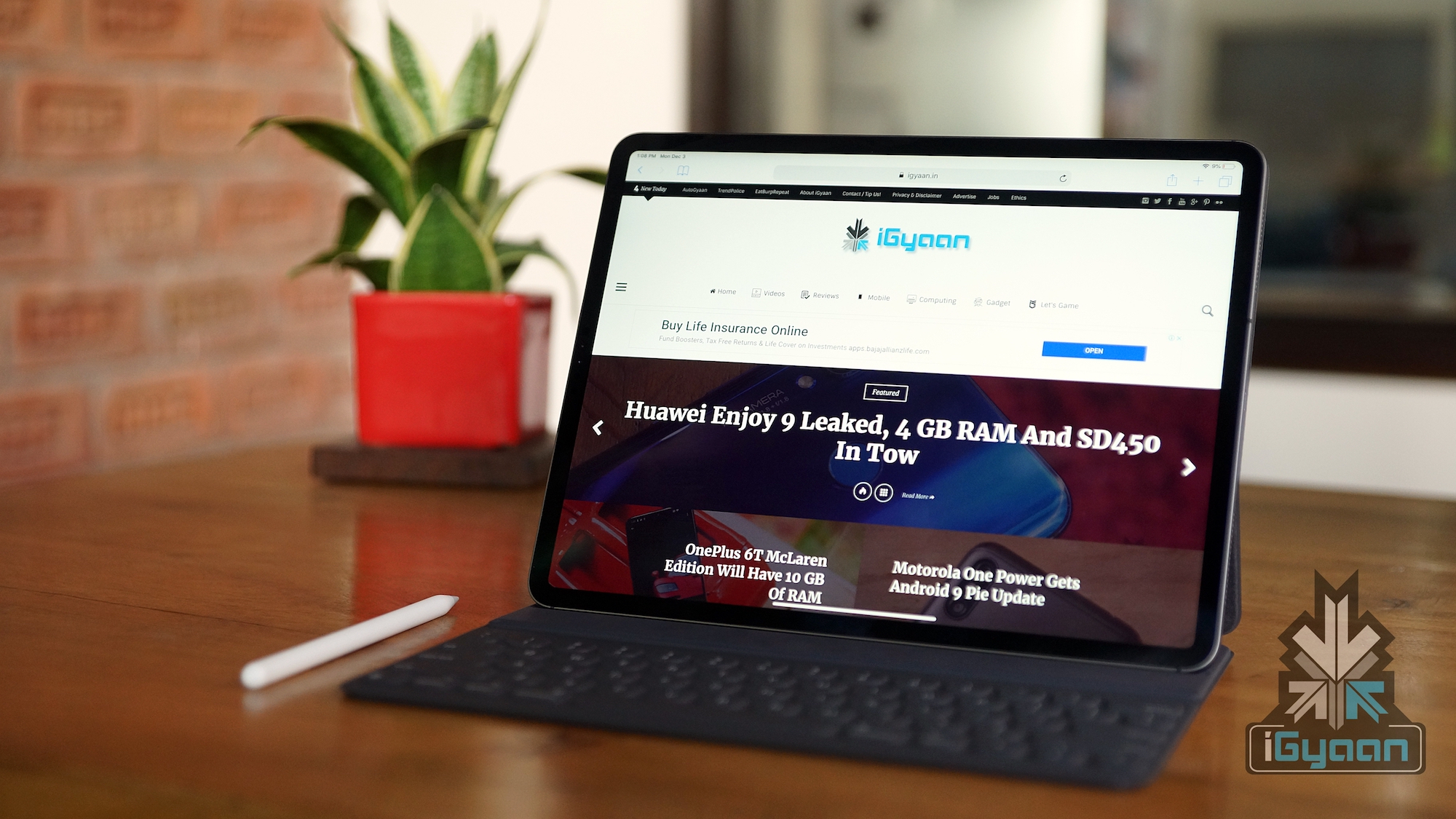
The biggest overhaul in the iPadOS that separates itself from iOS 13 is the new files app and external storage support. Both have been added to make the iPad more productive than before. There is also a new feature that is in sync with MacOS Catalina called Sidecar. It lets you use the iPad Pro as a secondary display to your Mac with minimal latency over wired or wireless connections. If you plan on installing the iPadOS beta, once again be wary of the bugs that will exist; until the stable update later this year. Here is how you can install the iPadOS public beta on your device.
- Head over to the Apple Beta Software Program by clicking here from Safari on your iPad.
- Sign in to your Apple account if you have not done it already.
- Click on “Enroll Your Devices” on the top of the webpage.
- Click on the “iPadOS” tab, this will make a reminder pop up on your screen to ensure your phone backup is complete. This will be needed if you plan on downgrading later.
- Select the option “Download Profile” on the next page, this will bring another pop-up saying the website wants to download the file. Click on Allow.
- Open the Settings app on your iPhone, select the section “Profile Downloaded” and you are all set to install the iPadOS Beta.
MacOS Catalina Public Beta

The MacOS Catalina is the latest version of the operating system for various computing devices from Apple. It features considerable changes over the last generation, MacOS Mojave. The latest OS boasts of the Catalyst feature, which was codenamed Marzipan and allows iPad developers to port applications over to MacOS. The sidecar feature as mentioned in the iPadOS above is also making its debut in the newest generation MacOS.

A major feature that MacOS Catalina is bringing about is the introduction of Voice Control. It is an accessibility feature that will allow users with limited motor skills to control their Mac enabled device with their voice. Again, the MacOS public beta, like the iOS 13 and iPadOS is still in beta stage; so there may be some bugs that may need squashing in the stable update due later this year.
- Visit the Apple Beta Software Program by clicking here.
- Sign in to your Apple account. (Ignore if already done)
- Click on the MacOS option, this will make a reminder pop up saying to ensure you have a time machine backup; in case you want to downgrade to a previous version.
- Click on the option “Download the MacOS Public Beta Access Utility”; which will download a .dmg file enrolling your computer in the beta program.
- Open System Preferences and click on Software Update option to install the MacOS Catalina beta. One thing to note is that it might not be available to download instantly in some cases. Users will need to wait if that is the case.
Also read: Mysterious Samsung Tablet With Snapdragon 710, 4GB RAM Leaked Via Geekbench
The new iOS 13, iPadOS and MacOS are major software releases by Apple this year. It is also seen as a step by the company to combine some functionalities of all the three different products for the future; as demonstrated by the Catalyst feature in MacOS. What do you think about Apple’s latest releases? Tell us in the comments below.